ICT Tools and Explanations
Word Cloud Creators
There are different apps that can be used to create word clouds, including word cloud, word salad lite, and shape go. The example shown was made using shape go. Shape go allows children to choose the shape that their words will form. They are able to write as many words about any topic they want to, and can change the colour theme. They can save the word cloud, or add it to any project that they are working on.
Pros: Word clouds can be used for finding out how much students know about a topic by asking them to write down everything they know. They can also be used as a get to know you activity in the classroom. The app is easy for children to navigate and use. Creating word clouds can help to build students vocabulary
Cons: The app is all text, which is not appropriate for younger children. They app may also be difficult for young children to navigate and use.
Creating word clouds on these apps should be an activity for older children, not younger children.
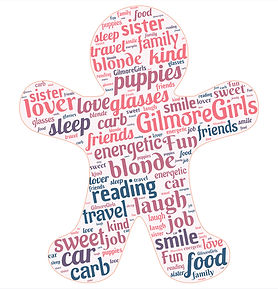
Google Docs
Google docs are online and can be used for collaborating. They are a shared document that different people can write on. They can be used for collaborating ideas in the classroom, or completing group projects. The teacher is able to write down a topic or idea, ask some questions or write some notes for the children, and then the children can access the link and fill in the document.
Pros: Google docs are good for sharing ideas in the classroom or collaborating on a project. They are quick and easy to fill in, and the things that people are writing appear instantly. Participants are able to easily see what other people have written, so they can form other ideas from what people have said, add in their own point of view, and build their own understanding about a topic. The teacher is also able to input, so when a student says something that's not right or not on topic, they are able to fix it, or if a student is stuck, they are able to provide more questions or clarify things to allow the students to continue. When using a Google doc, the class and the teacher are able to cover more about a topic at once because multiple people are sharing their ideas and are collaborating and feeding off each other.
Cons: Using google docs may be hard for some children, particularly young children. To be able to use google docs, the children need to be able to use a laptop easily, which some children may find challenging. Google docs are also very language orientated, which could also be a difficulty. Some students may get away with writing nothing as it is very hard for the teacher to keep track of what students are writing. As lots of people are typing at once, the document keeps moving and doing things, which may make tracking hard for younger children.
Google docs is another tool that can be used for older children, but not younger children.

Link:
https://docs.google.com/document/d/1MahqjvlH05Dicoh8kvYITZTWkHqwekrUGZBfRlwknXQ/edit?usp=sharing
Symbaloo
Symbaloo is a website for having easy and accessible quick links to other websites. Symbaloo can be used for research for assignments, or for giving children websites to look at for projects. The website tiles can be sorted into different sections, and can be colour coded. Teachers can use Symbaloo when they want children to do some research, but want to find good quality websites for them to look at instead of allowing the children to look for their own websites and choosing the wrong ones. Symbaloo can also be used for group activities, by grouping the websites under different tabs for each group.
Pros: With Symbaloo, the websites can be added on as different tiles, making them easier to view and easier for the person to choose which website they would like to look at. The tiles are also able to be colour coded into different sections, such as the types of websites or the topics. Different tabs are able to be created for different subjects to make the websites organised and easy to access.
Cons: If not organised well, Symbaloo may be difficult for younger children to navigate. They have to be able to read what the websites are, and be able to navigate through and click on the correct website links. However, if the teacher colour codes all of the websites and makes instructions explicit, young children may be able to navigate through and find the correct websites.
Symbaloo is better to be used with older children for group projects or providing them with websites to complete they own research, but can be used to a smaller capacity with younger children.
QR Stuff
QR stuff can be used to create QR codes for different websites or apps. QR codes can be used in the classroom for any website or video that the teacher wants the children to view. They can be used for projects or for group assignments. They can be used for investigations or for looking at different videos for different reasons, such as analysing and comparing.
Pros: QR stuff is very useful as you can create your own QR codes for anything. Teachers can ask children to create their own QR codes, or the teacher can make some for the children to use for assignments and projects. They can be accessed by using the camera on an iPad, which is very simple and easy for the classroom.
Cons: QR codes may difficult for younger children to use as they need to be able to hold an iPad steady while the camera scans the code. They then need to able to navigate the website or video that the QR code is linked to.
With assistance from teachers, QR codes can be used with younger children, however they are more likely to be successful when used with older children.

Explain Everything
Explain everything is an app that can be used for creating. Explain everything can be used for presentations, drawings, class explanations, and many other things. On explain everything, there are photos that can be added fro your camera roll, or free illustrations from the app. There is a drawing feature and a text feature, so words and drawings can be added. A presentation can be created by adding several slides. Voice over can be added as well, to explain what is on each slide. Different shapes and backgrounds can be added. Explain everything is a very versatile app, which can be used by teachers or students for anything from presentations to story's.
Pros: Easy to use for children. Allows children to explore and be creative. They are able to add anything they want, and are able to change the way their slides or images look to suit their needs. There is not a lot of text, so the app is easy for young children to navigate, explore, and create, while also being good for older children to be able to create professional and engaging presentations. This app is a useful tool for teachers as the children creations can be used as work to be marked, and the teacher can also create presentations or activity explanations for the children to watch.
Cons: The app is not free, teachers will have to buy a subscription to the app. Teachers also don't have much control over what the children create, so this app is better used for projects where the children have complete create freedom, with only a few guidelines.
Explain everything is an app that is able to be successfully used with both older and younger children.
Emoji Me
Emoji me is an app for creating an avatar. The app can be used by teachers or students for different things. The user is able to create an avatar for anything, and is able to create an avatar that looks like anything. They can create an avatar that looks like themselves, and then use that avatar fro presentations or animations. They can create different characters for a story or a presentation. They are able to be creative in the making of their avatar, they can add on different accessories and change everything about the avatar, from face shape to hair style.
Pros: Emoji me is easy to use for children. Children are able to have complete creative control over their avatar, and are able to create anything they want to. Teachers are able to create a character that gives instructions to students, or can use the app to create different characters for stories for the children. Both young and older children are able to easily use this app, for various reasons. Older children can create an avatar for a presentation or other assignments. Younger children can create an avatar that looks like themselves to develop understanding of features of a person, or they can create characters for a story.
Cons: The app doesn't allow you to make to character talk, so the final creation would have to be exported to a different app to be able to add a voice, or use a screen recording on an iPad. The app may also become frustrating for younger children is they aren't able to create the character to look the way they would like to create them to.
Emoji me can easily be used by both older and younger children.
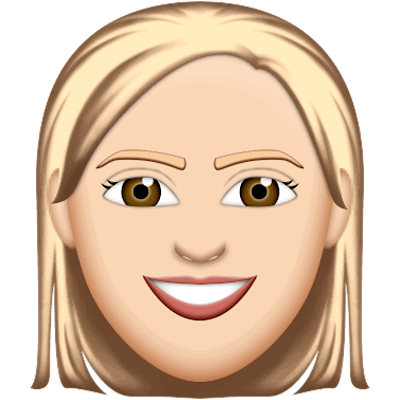
Book Creator
Book creator is an app for iPads that can be used for creating books. Children can add in photos or draw pictures on the different pages to create a book. The finished product flips like a real book, allowing younger children to develop the understanding of flipping through pages when looking at a book. Text can be added, so older children can use this app for assignments and presentations as a different method. Children can have complete creative freedom when using this app, and they can add in different animations and backgrounds onto their pages. Teachers can also use book creator to create different stories for children to read, or to create lesson instructions with different steps on each page.
Pros: Minimal text is used on book creator, allowing young children to easily navigate through and use the different features of the app. They are able to create the book to look however they want, adding in different images, backgrounds, shapes, text colours, fonts, and more. They are able to create books for different projects, such as comparing products, or they can create story books about anything they can think of, adding in different characters and speech. Older children and teachers are also able to use the app for different purposes, and can make books that look more professional and engaging to an older audience. Older children can create books for a research project that compiles all of their findings in an easy to read format. Teachers can create books for children, or can use the app to create instructions fro different activities.
Cons: Voice over cannot be added to the book, so teachers would need to use diagrams, images, or text to explain their instructions if they are using a book as their explanation for activities. If children are using this app as a presentation tool, they would need to show the presentation on person so they are able to explain what is happening. Younger children may find this difficult as they would need to be able to understand the images that the teachers provide, or be able to read the text provided. they would also need to be able to find the appropriate images or drawings when they are creating their own book.
This app can easily be used by both younger and older children, however younger children may have difficulty with understanding both instructional books and others projects because their is no voice over function.
Pic Collage
Pic collage is an app that can be used fro overlapping images to create a new image. The app can be used if an appropriate image cannot be found on Google. The user can either use their own images, or can search images on the app. Children can use this app for creating images to add to presentations, or can create backgrounds for stories. Children can use the app to find comparisons between images. Younger children may find navigating through the app and searching for images slightly difficult, as well as cutting around images and putting together all of their images if they haven't developed their fine motor skills. Teachers may need to assist younger children. The app can be very useful for older children if they are struggling to find the right images to go on presentations. They are able to overlap images to create new images, and can cut around and resize images to fit into their background, until they have the perfect image.
Pros: Pic collage can be very useful for creating new images. The app is very easy to navigate and use for older children. They are able to cut and crop different images onto a background to create new images. Older children may find this app very useful when finding images to go on projects. Teachers can also use this app if they are wanting to create personalised images for children work or to go around the classroom.
Cons: Pic collage may be difficult for younger children as they may have difficulty navigating through the app and searching for images. If they haven't developed their fine motor skills, they may find cutting around images and putting together all of their images difficult. Teachers would need to assist children when creating images using pic collage, which would likely create chaos in the classroom. Cutting around images may also be frustrating for children of any age if they aren't able to get the image to look the way they would like it to.
Pic collage is a useful app and easy to use for older children, however shouldn't be used with younger children.

Keynote
Keynote is an app used for creating presentations. On keynote, you can add in graphs and tables, draw diagrams, add in images, and add in text. Children can use keynote to create presentations for any topic or subject. They can create proffesional looking presentations that are engaging and provide all of the information needed. They can add in transitions between slides to make the presentation more interesting. This app is more suitable for teachers and older students. Teachers can use keynote to create lesson presentations.
Pros: Keynote is easy to use and navigate for older children. Older children can use keynote to create interesting and eye-catching presentations for any topic. They can add in diagrams and graphs, images, or text. They can change the colour scheme and background colours. They can add in transitions between their slides to keep the presentation engaging. Graphs and diagrams can be used for maths or science presentations, allowing for a different and interesting assessment piece for teachers. The app is easy for older children to use as they are able to click on the different icons in the menu to add in their features.
Cons: Keynote would be hard for younger children to navigate through and use. There is a lot of text, and they would need to be able to understand graphs and diagrams. There are too many features on the app for younger children, they would be overwhelmed.
Keynote is a good app for older children, but shouldn't be used with younger children.

Blendspace
Blendspace is a website that can used for projects or lesson steps in the classroom. The teacher can find different materials and place them in different tiles for the students to use as research or to complete a task. They can add in presentations, PDF's, website links, and text. Teachers can use the different tiles as the different sections fro a lesson, where each tile is a different lesson step or explanation and the children work through the tiles bu themselves. They can also find different resources for students to use if they are completing an activity or researching a topic. Older children can use blendspace for projects, by adding in the different parts of their project into the different tiles. The teacher then navigates through the tiles to view each part of the project.
Pros: Blendspace is easy for older children to navigate through and use. They can easily add in the different sections that they need, and can search for different materials. Older children are also able to easily use a teachers webpage too complete tasks or assignments, using the different materials provided. The teacher is able to easily add in the materials they want to and share the link with their students.
Cons: Younger children would find blendspace very difficult to use. They wouldn't be able to navigate through the different tiles, and tracking would be very difficult for them to be able to click on the correct link. There is almost all text on this website, which is not suitable for young children.
Blendspace is a useful tool to use with older children, but shouldn't be used with younger children.
Chatter Pix
Chatter pix is an app that can be used to create an avatar that talks. The avatar can be created by using images of anything and adding accessories. Teachers can use chatter pix to provide children with instructions for activities. Children can use chatter pix to create characters for a story. Chatter pix can be useful for teachers for outlining tasks and giving children specific instructions. the app can also be useful for children for creating stories or adding in speech to a presentation. Chatter pix can be added to any presentation or other project on the iPad.
Pros: Chatter pix are engaging for children, and are useful for teachers for providing instructions throughout an activity if children are going to be reaching the stages at different times. The app is easy for younger children to use and navigte through, and they can have fun creating their own character and adding their voice to it. Older children can use the app to add in interesting features to a project or presentation.
Cons: The recording only goes for 30 seconds, so if the user needs to say more than 30 seconds worth of video, they will need to create multiple chatter pix. Young children may find adding in the accessories difficult, as there is a lot of moving and resizing that requires strong fine motor skills.
Chatter pix is an easy and fun app for both younger and older children, however, young children may have some difficulty adding on accessories.
